
You can set many options to configure the way that ZixMail® for Outlook
The ZixMail Options screen displays. Each tab is described below.
You have a choice of several Signature Phrase (Password) options that apply to messages you are sending or reading.
To change your Signature Phrase options:
You have several setup options for sending secure messages using ZixMail. You can select each check box to always allow:
You do not need to know if the recipients of your ZixMail messages have a ZixSignature. ZixCorp uses its Best Method of Delivery (BMOD) to determine the most secure way to deliver your messages. When you are sending a ZixMail message, BMOD checks the ZixDirectory to see if the recipients of your messages already have a ZixSignature. If they do, your messages are delivered via ZixGateway or ZixMail. If they do not, your messages are delivered via the ZixPort/ZixMessage Center option. If you are unsure if your recipients have a ZixSignature, it is best to leave the default options selected, as this ensures that your messages will always be sent securely.
If you think that recipients of your messages may need longer than 14 days to read and review your messages, you can change the number in the Days to hold ZixPort messages field. You can also restrict the time your messages are held in ZixPort by entering a lower number.
The Request a receipt check box allows you to receive a notification message showing the date and time that the recipients of your messages read them.
An additional option on this screen is the Reminder for Expiration Notice drop-down field. You can choose between 6 months and 1 month to begin viewing the Key Regeneration Assistant. The Key Regeneration Assistant helps you to renew your existing encryption key before it is due to expire.
The Recipient Report shows which delivery method ZixMail uses for each recipient. The default is to see this report only when a recipient cannot be reached. To see this report for every ZixMail message you send, select every time I send a ZixMail.
The Recipient Report screen displays when you click 
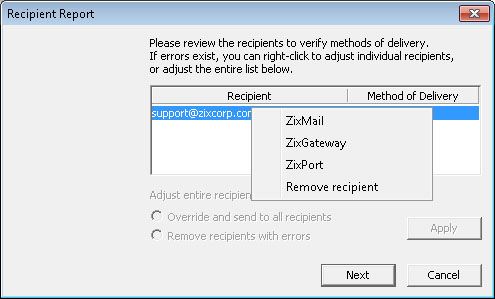
If you have no delivery methods specified, you can adjust the entire recipient list in one of two ways:
On the Message Decryption screen, you can specify that messages are displayed only in plain text, as opposed to rich text, by selecting the Show plain text only check box. Rich text email messages may contain active links. If you do not want email messages you receive to contain active links, choose this option.
Additionally, you can select the Always save decrypted messages to the current folder option to automatically have a copy of the message saved after you decrypt it.