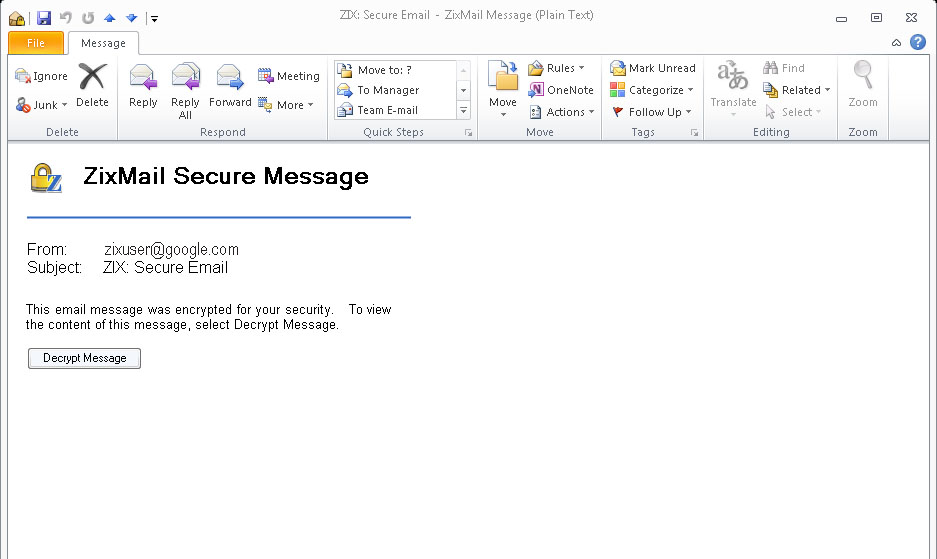
ZixMail messages arrive as attachments in your regular email Inbox. You can read, save, reply to, forward and print them.
The body of the message that transmits the encrypted ZixMail
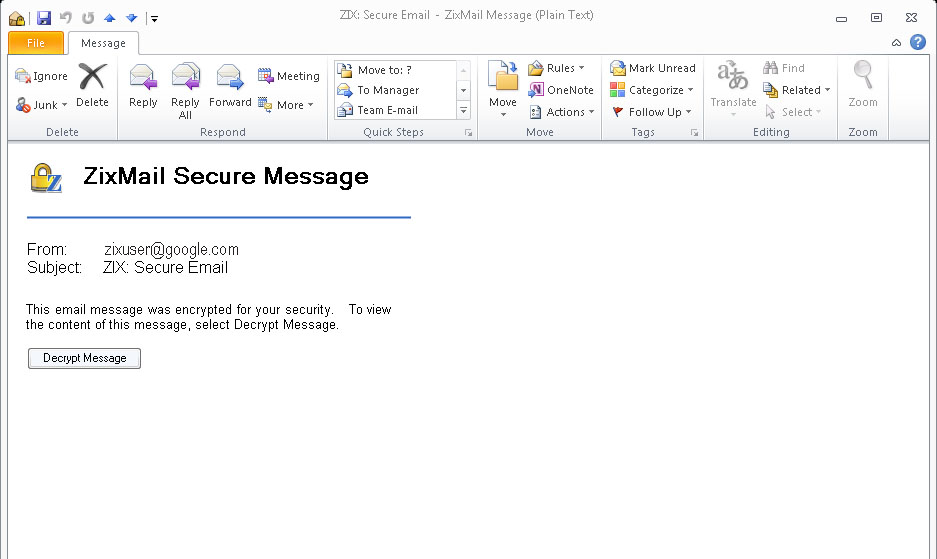
 .
.You can reply to a message as soon as you have finished reading it, or you can save it or keep it in your Inbox until you are ready to reply at a later time.
You can reply to the sender only, or to all recipients of the message. Replies are encrypted individually for each recipient.
To reply to a ZixMail message:

Note: Outlook does not send any files that were attached to the original message unless you re-attach them.
To forward a ZixMail message:

A progress box shows ZixMail checking signature validity for you and the message recipients.
A ZixMail message arrives in your Outlook inbox. The message remains in your email inbox until you delete it.
After you have opened and decrypted a ZixMail message, you can save
a copy of the message in your inbox by clicking .
.
Additionally, you can select the Always save decrypted messages to the current folder option under Options > Message Decryption, to automatically have a copy of the message saved after you decrypt it.
You can review your sent messages later.
 .
.